A good and user friendly cloning tool is EaseUS .
http://www.easeus.com/partition-manager/Cloning:
Cloning a disk means making an exact copy of the disk. So all the sectors (or all the 0 and 1 on the disk if you will) are copied.
Advantage of this method is that everything on the disk is transferred and you don't have to install or copy anything to the new disk. And it will behave exactly the same as the old disk.
A normal (disk)copy or backup wont work to make a windows bootable clone because it doesn't copy hidden sectors, files with resticted access, specific disk signatures, etc.
The catch here is that some characteristics and signatures of you're old disk have to be copied in the right way to the new disk.
All the cloning software work in the same manner: they make a bootable disk with cloning software. The reason is that files that are in use can't be copied. So when you are running windows and the cloning software on your internal harddisk at the same time you can't copy that harddisk.
Some software packages do by restarting you're computer and finishing the cloning before windows is starting up. EasUS does that very well.
Cloning options:
- clone whole old disk to new disk:
- all data on new disk will be erased (no problem because it should be empty);
- Clonezilla will minimize volume used on new disk to used space of old disk. Free space is skipped;
- clone partitions seperately from old disk to new disk:
- clone partitions on old disk to partitions on new disk; one partition at the time;
- each source partition on old disk needs a target partitions on new disk; they have to be made first on the new disk before cloning.
It has a user friendly interface and I found its working very well. Its more userfriendly than Clonezilla and its pre-OS functionality works fine.
An interesting option is the OS Migration Wizard. It will migrate the two system partitions, SYSTEM RESERVED and C:SYSTEM (the windows C: partition) to the new disk thereby creating a copy of the old windows installation on the new disk and making it bootable.
Connect the new SSD drive through USB and it works.
It uses pre-OS cloning that actually works. So you can use it while working on your old disk in the laptop. Open files that are in use are cloned before a new startup.
Here again it won't work if one of those 2 partitions has a bad sector.
Also its able to clone the whole disk and make the new disk boot. It uses pre-OS cloning here aswell and it works fine.


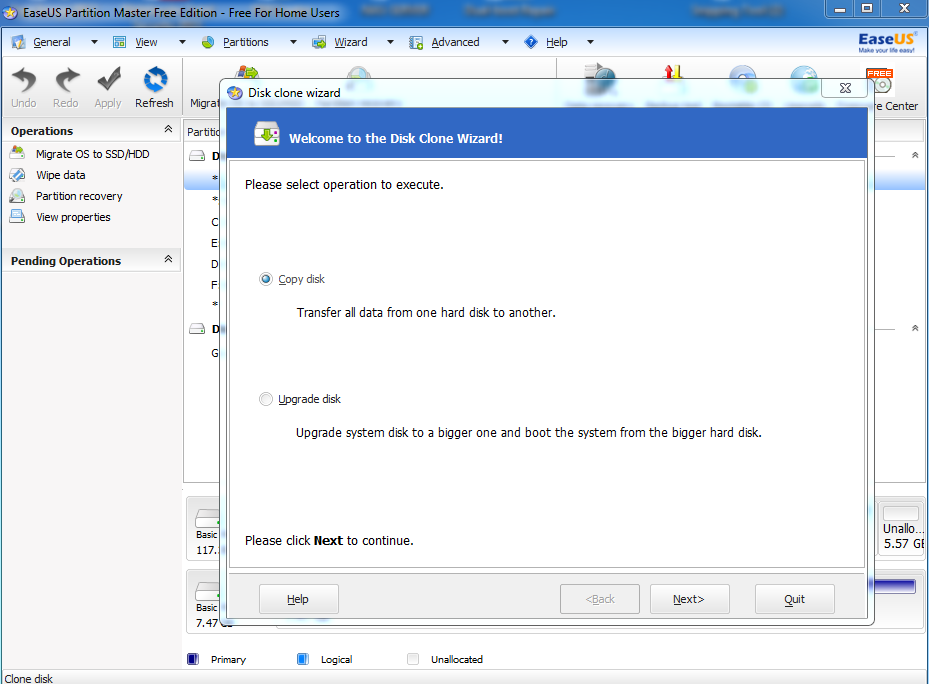
Geen opmerkingen:
Een reactie posten