Preparations:
Before you start some preparations are needed.
Monitor temperature:
First, keep monitoring the temperature
so you're laptop won't get overheated. Although laptops can stand a
lot of heat, running heavy load processes during serveral hours and meanwhile multitasking like I did, could get your CPU and motherboard to almost boiling temperatures.
Would be a shame if your laptop dead in the process. More over, this could be the case when the SSD is installed. Its running much faster so the CPU is working harder.................
I kept monitoring the temperature using SPECCY: https://www.piriform.com/speccy/download
The remaining preperations.
- make full system backup with the windows control panel, preferably on a different disk. Not only for plan A but also in case something go's wrong. And you will find out wheter windows full system backup works properly at this moment and how much disk space it takes;
- make a system repair disk. It enables you to start up from the disk and repair windows, restore backups or open a command promt.
These two are essential: if anything goes wrong its easy to restore the old situation.
- make a disk space processing schedule. In the end your new disk must hold the windows system and all the data/programms you want to store on your new disk. In most cases, the new SSD disk will be smaller then the old one. You need temporarely some extra free space for you're system backup.
- advise: perform extended disk checks on the disks you're going to use (except the new one). If full system backup or cloning works properly you probably don't have corrupted files or sectors. Extended disk checks may take a few hours so you might want to skip that.
Disk errors may stop the process and
worst case you can't find the real problem because you get lost in
all kind of error codes indicating something else is wrong. See more on page "disk errors/ bad sectors".
Rough calculation how to use the available diskspace in the migration steps.
For example (in
GB):
Obviously the
new disk can't store the used space on you're old disk. So you have
to remove at least 20 GB, or leave some data/programs on the old disk
(it will stay available and accessable, see later on) or store it
elsewhere. Easiest solution if you have no spare USB disk: leave 20
GB on the old disk in a seperate partition or folder so it wont't be
included in the full system backup and after the migration use the
old disk as an USB external disk drive.
Find GB's:
Where to find 20
GB? A very usefull tool is FOLDER SIZE: it displays folders in order of size and % of total.
Also a cleanup is usefull. I use PRIVAZER regurarly. It removes temp files, out dated updates, logfiles, pagefiles, cookies, etc.
You might want to read some more good articles about migrating. Some I found:
http://www.maximumpc.com/how_clone_hard_drive_or_ssd_2014
http://www.ssdfreaks.com/content/664/how-to-clone-hdd-to-ssd-with-windows-7s-own-software
http://www.howtogeek.com/97242/how-to-migrate-windows-7-to-a-solid-state-drive/



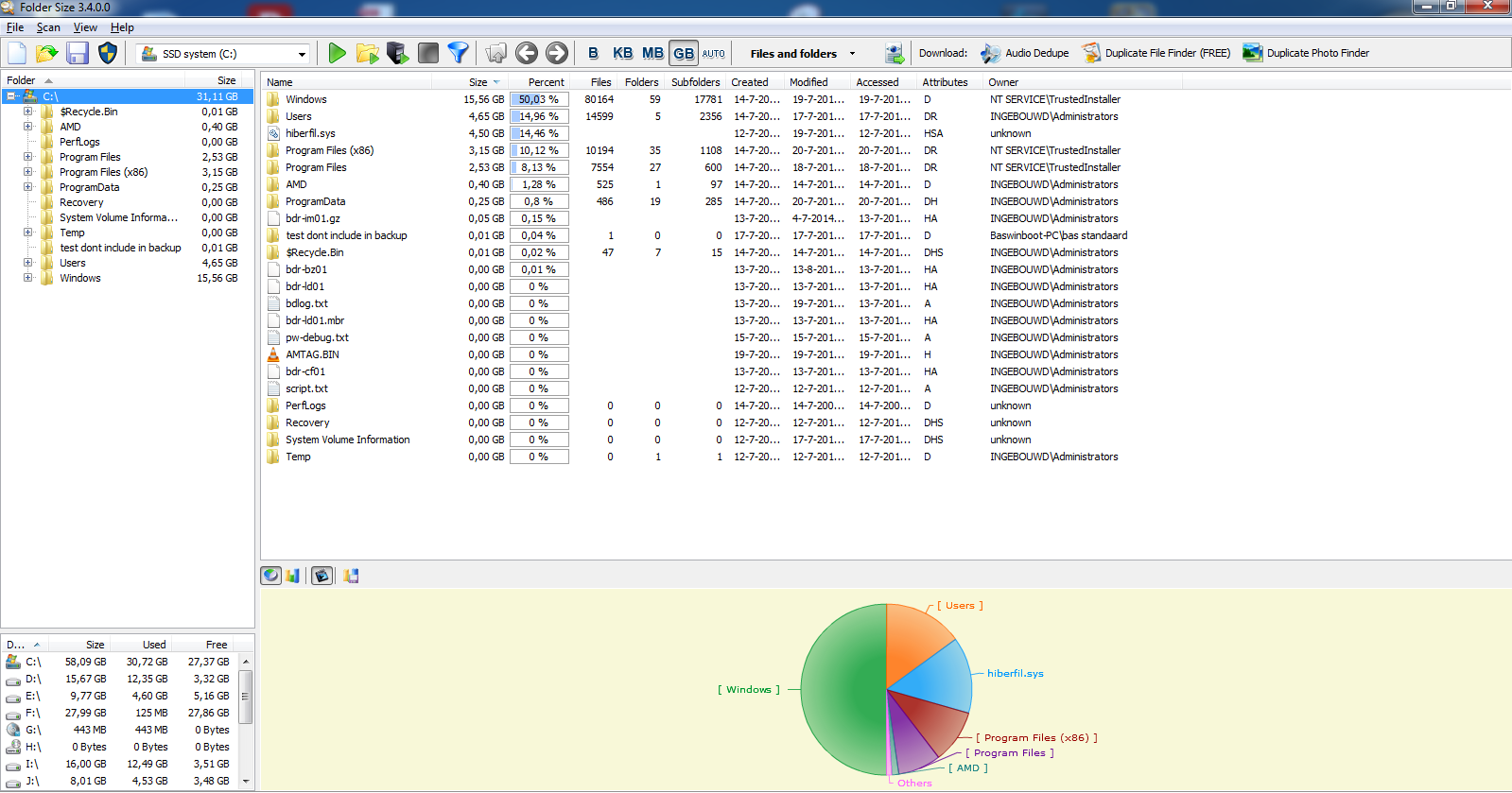

Geen opmerkingen:
Een reactie posten